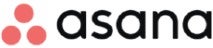
If you travel a lot for work, or frequently find yourself in places without Wi-Fi, then a project management mobile app is a must. To help you make a decision, we’ve compared and contrasted some of the best project management mobile apps by a variety of criteria.
Jump to:
Besides affordable pricing, you want to make sure that your project management mobile app for individuals has certain key features. Here are some of the features to look for when comparing project management mobile apps.
| Offline use | Multiple project views | Team collaboration | Forever free plan | Pricing | |
|---|---|---|---|---|---|
| Asana | Yes | Yes | Yes | Yes | $10.99 per person per month |
| monday.com | Yes | Yes | Yes | Yes | $8 per person per month |
| Trello | Yes | Yes | Yes | Yes | $5 per person per month |
| Smartsheet | No | Yes | Yes | Yes | $7 per user per month |
| ClickUp | Yes | Yes | Yes | Yes | $7 per user per month |
| Notion | No | Yes | Yes | Yes | $8 per user per month |
| Wrike | Yes | Yes | Yes | Yes | $9.80 per person per month |
Not all project management mobile apps support offline use, but Asana does. Even if you don’t have an internet connection, you can still check your notifications, comment on tasks, change due dates or assignees, complete tasks and more. Once you reconnect to the internet, the tasks will sync so that the rest of your team can see the changes you made. It even keeps a tally of the actions you make offline, and the count goes down as the changes sync.
For more information, read the full Asana review.
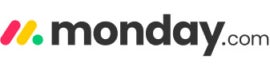
Some project management platforms have a mobile app, technically, but it provides extremely limited functionality. monday Work Management stands out for offering a mobile app that offers almost all the same features as the desktop version. You can create boards, communicate with your team, receive notifications, manage your account and more — all using the mobile app. The desktop version is also great, offering a full slate of features to satisfy even hard-to-please power users.
For more information, read the full monday review.

It’s not always easy to translate kanban boards to the smaller dimensions of a phone screen, but Trello has managed it with its mobile app. Not only is it easy to create and navigate kanban boards in the mobile app, it also offers excellent offline functionality — such as creating new boards, adding cards and attaching pictures. And with paid plans starting at only $5 per person, Trello is one of the most affordable project management software for freelancers.
For more information, read the full Trello review.

Smartsheet’s mobile app includes multiple features that you can only get on the mobile app; they’re not in the desktop version. With Smartsheet’s mobile app, you can use your GPS to enter your location into a sheet or form field and scan a barcode or QR code to update or search for sheet data. You can also take a photo with your device, edit it and upload it directly to a sheet or form submission. However, you will still need to use the web app for other tasks, such as building automated workflows and creating dashboards.
For more information, read the full Smartsheet review.
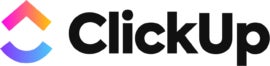
The ClickUp small business project management mobile app makes it easy to create new tasks or update existing ones. With the ClickUp app, you can also comment on tasks, assign work to team members, track time, check and clear notifications, edit custom fields, create notes and view the dashboard. However, you will need to use the desktop interface for other tasks, such as using whiteboards or Gantt view.
For more information, read the full ClickUp review.
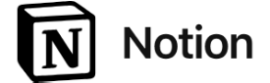
If you’ve been taking notes in Google Docs or the Notes app, it’s time to upgrade your life with Notion. Notion is a digital collaboration tool that combines simple task and project management with note taking and wiki creation so that you can centralize everything in one app. It’s not suitable for managing extremely complex projects with lots of dependencies, but it will suffice for many people’s needs.
For more information, read the full Notion review.
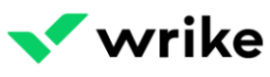
If you’re managing complex projects and need a project management mobile app that can handle it, try Wrike. It definitely presents a steep learning curve, but it can manage complex projects and dependencies for those willing to master its features. The mobile app makes it possible to monitor the status of your tasks and projects, access your reports and documents and collaborate with teammates in real time.
For more information, read the full Wrike review.
Some mobile apps offer extremely limited use if you don’t have an internet connection, or no function at all. This is a big drawback if you need to get work done without Wi-Fi, such as when you’re on a business flight. If you frequently find yourself without an internet connection, prioritize project management mobile apps that can be used offline.
Some project management platforms offer a mobile app, technically, but it only has a few features, forcing you to move to a desktop if you want to get any real work done. Other software offer a robust mobile app that offers most of the same features as the desktop and web app versions. Some others, such as Smartsheet, even provide extra features that are only available on the mobile app.
Any good project management mobile app should let you take care of basic task management. You should be able to create new tasks, assign tasks to workers, update the task status and change the categories using the mobile app. The app should also display upcoming tasks and notifications in an easy-to-find place.
The best project management mobile apps offer multiple project views, allowing you to view them as calendars, cards (kanban), grids (spreadsheets), timelines (Gantt charts) and more. Some platforms limit certain project views to higher tier paid plans, so keep this in mind as you compare platforms.
Switching to a different app to chat with work colleagues is especially annoying when you’re on a mobile app or tablet, which makes it difficult to have multiple windows open at once. Fortunately, many of the best project management mobile apps offer chats, comments and other communication tools. This keeps everything centralized and makes it easy to talk with coworkers while you get work done.
When choosing the best project management mobile app for your needs, first consider how much you will be using the mobile or tablet apps. For instance, if you plan to be on desktop 80% of the time and mobile the remaining 20%, then a less robust app may not hinder you that much. If you plan to be on mobile the majority of the time, however, then you need to prioritize the app’s functionality.
When testing a free account or free trial, don’t only use the desktop or web app — download the mobile app on whatever device you plan to use it on and take it for a test drive. Be sure to also test the app on airplane mode to figure out how much you can get done when you’re offline.
If you travel a lot for business, definitely try to use the app during a trip before committing to an annual plan. You can always opt for a month-to-month plan first if the free trial period isn’t long enough to test a paid plan. If the plan works for you, then you can switch to an annual subscription later to save some money.
We reviewed these project management mobile apps based on a number of criteria, including pricing, ease of use, user interface design and the steepness of the learning curve. We also weighed additional features such as offline use, document management, automation, project views and templates. We also evaluated these platforms by consulting user reviews and product documentation.