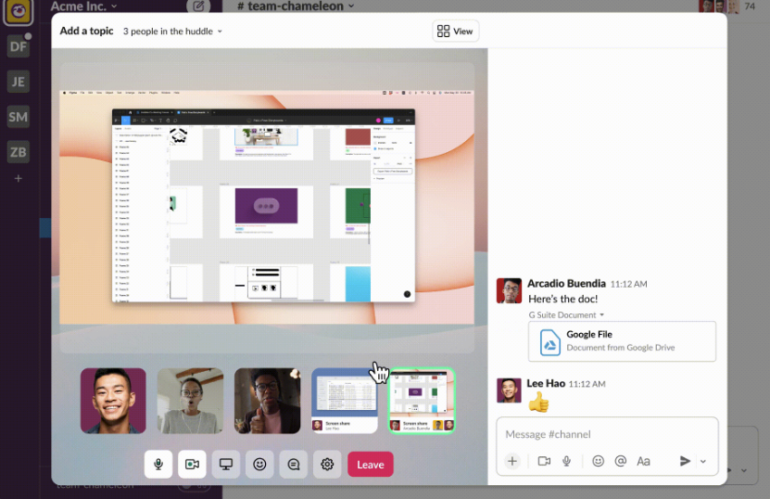
Remote work and distributed teams have increased the complexity of communications, as small details usually communicated face-to-face must now be transformed into efficient digital interactions. Slack as a tool is designed for this exact purpose.
Slack helps remote teams manage communications from the smallest detail to large company-wide announcements more easily and with far less clutter and confusion than competing methods. Read through this guide to understand what Slack is, and catch a glimpse of what it has to offer.
Jump to
Slack is a cloud-based collaboration tool that serves as a central hub for team communication. It was originally designed as a type of email replacement that helped eliminate the confusion caused by long email chains often used by collaborating team members. Slack has since evolved into a comprehensive suite of features that facilitate both private and public conversations within an organization.
Slack is designed to be the nerve center of your workplace. It’s not just for chatting; it’s an intuitive platform for project management, information sharing and even socializing. Whether it’s a company-wide announcement or a private message between two team members, Slack offers a range of channels, both public and private, to fit the communication needs of any organization.
Slack provides multiple pricing options to suit various needs. It offers a free plan with limited features and three paid tiers: Pro, Business+ and Enterprise Grid. Each tier offers additional functionalities, such as unlimited message history and integrations.
Alongside a free trial for the Pro and Business+ plans, Slack offers a 30% discount for the first three months. It also offers steep discounts and deals for educational institutions and nonprofit organizations.
Slack’s Free plan is relatively limited compared to its paid tiers. For instance, message and file history is limited to 90 days, and users can only add up to 10 integrations, whereas these features are unlimited for paid plans. In addition, collaboration features like huddles and working with external users are limited to one-on-one only.
The Pro Plan is $7.25 per user per month when billed annually. For month-to-month, the rate is $8.75 per user.
The Pro Plan offers an unlimited number of integrations and includes custom retention policies, user groups, Google Authentication and Apps for Domains sign-in, guest access and a configurable email ingestion service.
The Business+ plan costs $12.50 per user per month, billed annually, or $15 per user when billed monthly.
For most midsize organizations, the Business+ plan should be adequate. The plan includes SAML-based single sign-on, compliance exports of message history, and real-time Active Directory sync.
Slack’s Enterprise Grid plan, targeted toward organizations with between 500 and 500,000 employees, allows for unlimited workspaces and shared channels, enabling organizations to set up Slack in a way that better mirrors their organizational structure.
Teams interested in the Enterprise Grid plan will need to contact Slack’s sales team for a custom quote.
This sums up Slack’s variety of communication and collaboration features like huddles, which provides audio and video calls and the ability to share screens.
Slack allows for group or private messaging through its channels feature. These channels can be department-specific or project-specific, providing a centralized place for relevant team members to collaborate.
It also has a messaging feature that delivers organized team chat and a clips feature that enables users to conveniently record and share audio or video clips.
Slack offers a built-in video chat feature (Figure A). While not as feature-rich as specialized video conferencing tools like Zoom, it provides a quick and easy way for team members to initiate face-to-face conversations when needed while also allowing screen-sharing and whiteboard capabilities.
Figure A
Slack Workflows allow users to automate a wide range of tasks through a no-code approach, making routine processes more efficient. With Slack’s Workflow Builder, users don’t need technical skills to automate processes; they can take a drag-and-drop approach to simply and creatively automate their workflows. Any premium version of Slack has access to Slack’s automation tools.
One of Slack’s most compelling features is its user-friendly interface and overall simplicity. That simplicity has contributed to Slack’s fast growth over the years, and the company has been successful in not letting feature-creep complicate the overall usefulness of the app.
Slack is accessible through various platforms. You can use it via a web browser or download its desktop application, available for Windows, macOS and Linux. Mobile apps are also available for Android and iOS.
While using Slack may be intuitive for many users, here are some common keyboard shortcuts worth knowing to make repetitive processes faster.
| Shortcut | Windows and Linux | macOS |
|---|---|---|
| New message | Ctrl + N | Cmd + N |
| Search in current conversation | Ctrl + F | Cmd + F |
| Unsend a message | Ctrl + Z | Cmd + Z |
| Jump to a conversation | Ctrl + T (only in the Slack desktop app) | Cmd + K (and Cmd + T only in the desktop app) |
| Jump to the most recent unread message in a conversation | Ctrl + J | Cmd + J |
| Jump to previous unread channel or DM | Alt + Shift + ↑ | Option + Shift + ↑ |
| Jump to next unread channel or DM | Alt + Shift + ↓ | Option + Shift + ↓ |
| Open the Threads view | Ctrl + Shift + T (only in the Slack desktop app) | Cmd + Shift + T |
| Browse direct messages | Ctrl + Shift + K | Cmd + Shift + K |
| Browse channels | Ctrl + Shift + L | Cmd + Shift + L |
| Open conversation details | Ctrl + Shift + I | Cmd + Shift + I |
| Open a conversation’s canvas | Ctrl + Alt + . | Cmd + Option + . |
| Expand or collapse all sidebar sections | Alt + Click | Option + Click |
| Upload a file | Ctrl + U | Cmd + U |
Slack has many more shortcuts you can explore from within its desktop app by pressing Cmd + / on macOS and Ctrl + / on Windows and Linux.
SEE: For more tips on Slack, check out our 10 Slack tips: a how-to guide, and see how you can set up keyword alerts to make Slack more convenient for you.
Slack offers a plethora of integration options, cutting across the categories of analytics, communication, customer support, design, developer tools, marketing, project management and more. Popular integrations include:
Slack puts an extreme focus on streamlining typical communications users may not even know can be streamlined, which has carved a niche for the collaboration tool. Starting off as a potential email replacement, Slack is now an intuitive platform for team communication and collaboration.
However, it also qualifies as a modern project management tool through its focus on real-time communication, making it a favorite for dynamic teams that require instant feedback and quick decision-making. Moreover, Slack’s free plan and scalable pricing plans make it accessible for businesses of all sizes, from startups to large enterprises.

The Microsoft Teams platform is the primary competitor to Slack. Teams goes beyond chat and video communication to include file sharing, automation tools and a centralized workspace. This enables project teams to access and collaborate on tasks within one platform. And with the addition of guest accounts and a free tier in 2018, Microsoft Teams is well-equipped to compete head-to-head with Slack’s freemium model.
For more information, check out our Microsoft Teams cheat sheet.
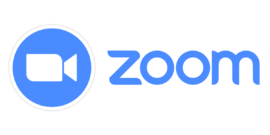
The popular video conferencing software Zoom has added Zoom Chat to their software, which directly competes with some of Slack’s core features. This makes Zoom an alternative for those already on the platform who only need light chat features. Zoom Chat works similarly to Slack with search functions, granular admin controls and secure file-sharing.
For more information, check out our Zoom cheat sheet.
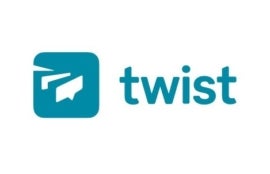
Slack’s independent competitor Twist bills itself as a “communication tool for teams who believe there’s more to work than keeping up with group chat apps.” It has an intentionally minimalist approach, as it lacks an online status indicator. A free tier exists, with message retention limited to one month. The unlimited tier is available for $5 per user, per month.
See how Twist compares to our list of the best digital collaboration tools.