
Government entities need to manage projects just like other businesses, but their security and compliance needs are especially high, which can limit the scope of their software search. Fortunately, the Federal Risk and Authorization Management Program (FedRAMP®) has reviewed and approved multiple project management tools that meet government security standards. In this guide, we’ve reviewed several FedRAMP® approved government project management tools as well as some other offerings.
While we have included pricing information here to help you benchmark costs, you should know that in some cases the FedRAMP® approved product version requires a special quote from the government sales department. For instance, the Smartsheet Gov product is different from standard Smartsheet plans and requires a custom quote for pricing.
SEE: 8 Best Project Management Software for Architects
Beyond security and compliance, you should make sure your government project management software has certain key features. Here are some of the features to look out for when comparing government project management software:
| FedRAMP® authorized | Multiple project views | Native time tracking | Templates | Free plan available | Pricing starts at | |
|---|---|---|---|---|---|---|
| Smartsheet | Yes | Yes | Yes | Yes | Yes | $7 per person per month |
| Trello | Yes | Yes | No | Yes | Yes | $5 per person per month |
| Google Workspace | Yes | Yes | No | Yes | No | $6 per person per month |
| Clarity | Yes | Yes | Yes | Yes | No | Contact for quote |
| Microsoft Project | No | Yes | Yes | Yes | No | $10 per person per month |
| ProjectTeam | Pending | No | No | Yes | No | $700 per person per year, sold in blocks of five |
| Lucid Software | Pending | No | No | Yes | Yes | $7.95 per person per month |
| monday work management | No | Yes | Yes | Yes | Yes | $8 per person per month |
| Wrike | No | Yes | Yes | Yes | Yes | $9.80 per person per month |
| ClickUp | No | Yes | Yes | Yes | Yes | $7 per person per month |
Jump to:
Smartsheet is a project management tool that bases its design interface on the familiar spreadsheet format. If you’ve been trying to make Excel or Google Sheets work for your project needs, Smartsheet is the solution you’ve been waiting for. The Smartsheet Gov offering is both FedRAMP® and DoD IL4 authorized, making it a great choice for government organizations.
For more information, read the full Smartsheet review.

Trello Enterprise Cloud is currently the only Atlassian product that is FedRAMP® authorized for government use. Trello is known for its intuitive, visually appealing Kanban boards, which are extremely easy to use. This beginner-friendly app is a good choice for teams that want to get started with Kanban project management but don’t need a tool meant for power users or complex projects.
For more information, read the full Trello review.
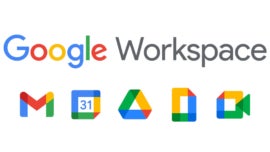
If you’re attached to your personal Google apps, you’ll be happy to hear that Google Workspace is FedRAMP® authorized. This means that all your favorite Google apps — Gmail, Calendar, Docs, Sheets, Slides and so on — can be used for and adapted to governmental purposes. While you can make certain Google apps work for more robust project management, we recommend using these tools mainly for document and file management, then syncing them with a dedicated project management tool of your choice.
For more information, read the full Google Workspace review.
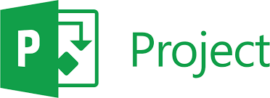
Before we dive in, you should know that Microsoft Project is not currently FedRAMP® authorized. However, many other Microsoft apps — including Microsoft Office 365 and Azure Government — are FedRAMP® authorized, so we wanted to include Microsoft Project on the list. Microsoft Project is designed to be used in conjunction with other Microsoft products such as OneDrive and Teams, so it’s the best choice for departments that are already committed to the Microsoft ecosystem.
Microsoft Project offers five total plans: three for the cloud-based subscription and three for the on-premises solution. A 30-day free trial is available for the cloud-based solution.
For cloud-based subscriptions:
For the on-premises platform:
For more information, read the full Microsoft Project review.

ProjectTeam is a construction project management information system (PMIS) that is currently under review for FedRAMP® authorization. It is designed to assist government organizations and private-public partnerships in planning, designing and executing construction projects. Because of its focus on construction, it is not suitable for more general project management use cases.

Lucid Software is the creator of Lucidchart (intelligent diagramming application), Lucidspark (virtual whiteboard) and Lucidscale (cloud visualization solution). Lucid’s government software offering is currently under review for FedRAMP® authorization. While it doesn’t provide traditional project management software, Lucid offers tools that are powerful resources for helping your team brainstorm ideas and visualize processes.
Lucidspark and Lucidchart offer the same a la carte pricing options to users:
Lucidscale is available in two pricing plans:
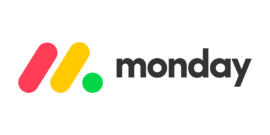
monday work management is not currently FedRAMP® authorized, but we wanted to include it on this list anyways because it’s widely considered one of the best project management tools on the market today. It combines robust project management features with relatively affordable pricing plans and a nice user interface that isn’t too intimidating.
For more information, read the full monday review.

If you were intrigued by the project portfolio management abilities of Clarity but the rest of the tool sounded like overkill for your needs, then you might want to check out Wrike. Wrike is not currently FedRAMP® authorized but does include a host of features that are designed for power users who need to manage multiple complex projects at once.
A free trial is available for each of the following plans:
For more information, read the full Wrike review.
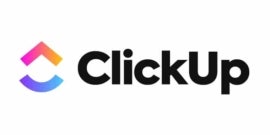
If you are looking for a tool that combines robust project management with affordable pricing, ClickUp should be at the top of your list. While not currently FedRAMP® authorized, ClickUp offers an impressive array of features that will satisfy many teams, especially considering that paid plans start at only $7 per person per month.
For more information, read the full ClickUp review.
Security and compliance are usually the number one concern when choosing any kind of software for a government project. Make sure that your top choices are either compliant with FedRAMP® or otherwise meet all necessary security standards. Keep in mind that many project management tools reserve their highest levels of security for premium and enterprise accounts, so be sure to account for that in your budget.
Government project management software should make it easy to manage your personal to-do list. You should also be able to assign tasks to others, set due dates, view completed and upcoming tasks and more within the tool itself.
Any project management tool worth its salt should offer at least a handful of standard project views such as grids, spreadsheets, Gantt charts, timelines and/or kanban/board/card views. Make sure you read the fine print, though: Some of these tools reserve the most popular views to higher tier plans (like monday work management) or require a third-party app or extension (Trello).
Project templates can significantly speed up the setup phases of a project and also inspire your team to try out newer, more efficient ways of organizing information. Any government project management tool should include templates that are relevant to the sector and give you the ability to create and save custom templates.
Even the most robust project management tools won’t have every single feature you need, which is why these tools should integrate with the rest of your software stack. Some project management platforms also offer the ability to build custom integrations thanks to API access, which sometimes comes with added costs.
Choosing government project management software is a complex process. You will need to work with your IT and security teams as well as other relevant stakeholders to ensure the software meets your functional needs while also supporting necessary safety and compliance protocols.
Start conversations about security early on so that you don’t waste your time researching and test-driving software that doesn’t meet the necessary criteria. Thankfully, some of the most popular project management tools are already FedRAMP® authorized or in the process of earning that authorization. Don’t forget to consider other factors as well, like the ability to create custom workflows and dependabilities that accurately capture governmental processes.
Additionally, make the most of product demos, free accounts and free trials so you can develop a full understanding of the software before committing to a paid plan. Implementing a new government project management software solution or importing data from one platform to another is no small feat, so you want to be confident in your decision before you make the leap.
We reviewed these government project management software solutions based on a number of criteria, including pricing, ease of use, user interface design and the learning curve. We also weighed additional features such as automation, project views, templates and time tracking. We evaluated these platforms by consulting demo videos, user reviews and product documentation.
Read next: 8 Best Healthcare Project Management Software