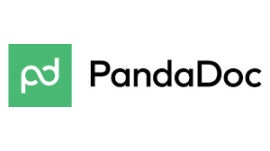
Explore the top document management software options, their features, and how they optimize your document management, collaboration, and workflows.
The right document management software makes it a snap to manage a content library, collaborate on files, gather eSignatures and digitize print documents. We’ve rounded up the best document management software for businesses of all sizes, from startups to enterprises.
Jump to:
Besides pricing, there are many other features that you should consider when choosing a document management solution:
| Templates | OCR document scanning | Real-time editing collaboration | Forever free plan available | Starting price | |
|---|---|---|---|---|---|
| PandaDoc | Yes | Yes | Yes | No | $19 per person per month |
| SharePoint | Yes | Yes | Yes | No | $5 per user per month |
| Hightail | No | No | Yes | Yes | $12 per person per month |
| Revver | Yes | Yes | Yes | No | Contact for pricing |
| DocuWare | No | Yes | Yes | No | Contact for pricing |
| M-Files | Yes | Yes | Yes | No | Contact for pricing |
| Coda | Yes | No | Yes | Yes | $10 per person per month |
| OnlyOffice | Yes | Requires plug-in | Yes | Yes | $15 per person per month |
Thanks to easy eSignature capabilities, PandaDoc is an excellent solution for proposals, quotes and contract management (Figure A). It offers an impressive library of over 1,000 document templates to choose from, and the drag-and-drop interface makes it easy to edit them. Real-time notifications for when documents have been opened, viewed and signed ensure that no document ever falls through the cracks.
Figure A
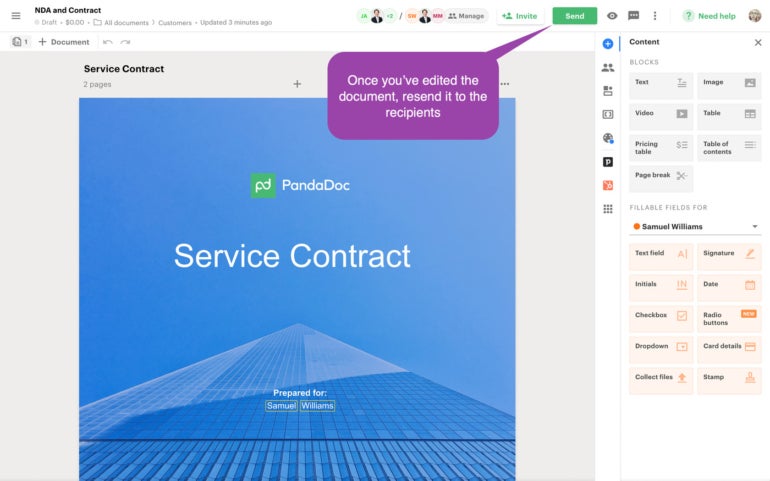

While Hightail can be used for text documents, it really shines with visual media like photos and videos. If you have been struggling to send and proof these types of files via email, Hightail will make it a breeze thanks to its large file upload limits. Unlike other document management software that obscure their costs, Hightail is also totally upfront about its pricing plans — and it offers a forever free plan for light use. This makes Hightail an excellent choice for small businesses on a budget who are looking for a document management solution that won’t cost them too much.
Figure C
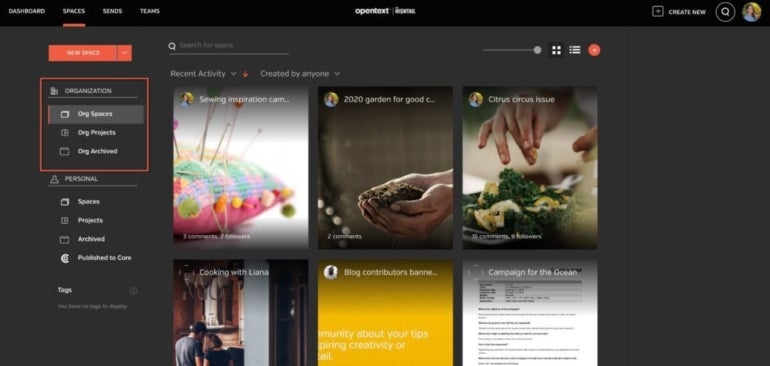
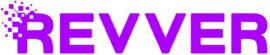
Earlier this year, eFileCabinet and Rubex rebranded as a single document management tool called Revver. Revver automates document-dependent work with its no-code document workflow management (Figure D). This tool makes it easy to create very specific and granular document workflows, even if you don’t have any coding experience whatsoever. It also offers other cool features, such as the ability to scan and import searchable documents with OCR (optical character recognition) technology.
Figure D
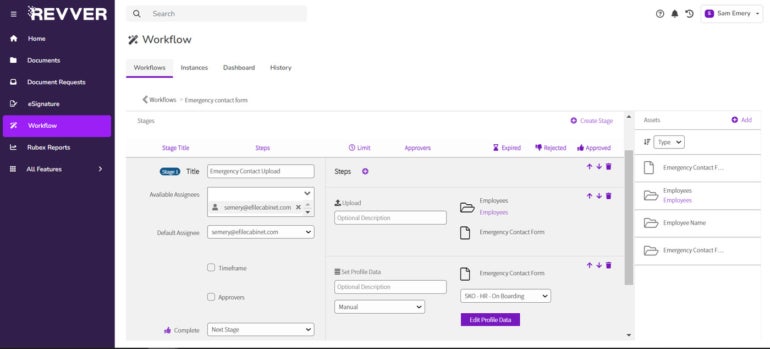
Revver doesn’t disclose pricing on its website; you must contact the sales team for a custom quote.
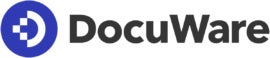
DocuWare offers both cloud-based and on-premise deployment so that companies can choose the document software that works best for their needs. While the name might not indicate it, DocuWare also offers many additional tools besides document management (Figure E), including tools for invoice processing and employee management. Businesses of all sizes can use DocuWare, though some small businesses may find the number of features overwhelming.
Figure E
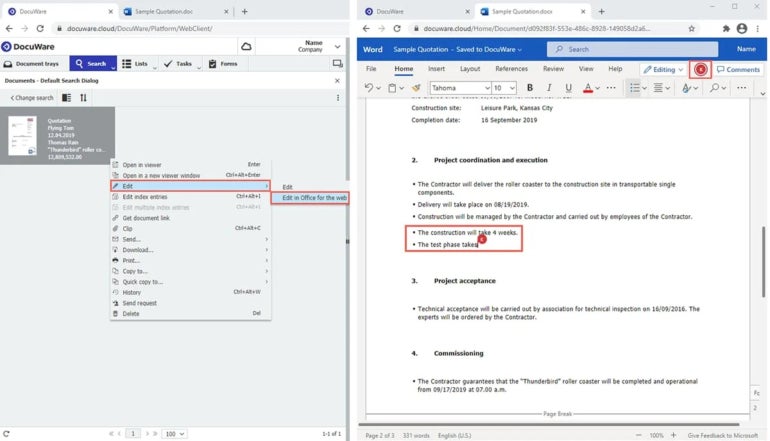
DocuWare doesn’t disclose pricing on its website; you must contact the sales team for a custom quote.

M-files automated workflows speed up document management for the entire team. Artificial intelligence (AI) scans to trigger workflows and set permissions automatically, reducing manual work. With M-Files, your team can model current processes with a flowchart, then give access to the right people with permission controls. OCR capabilities make it easy to scan and digitize physical documents.
M-Files doesn’t disclose pricing on its website; you must contact the sales team for a custom quote.
Figure F
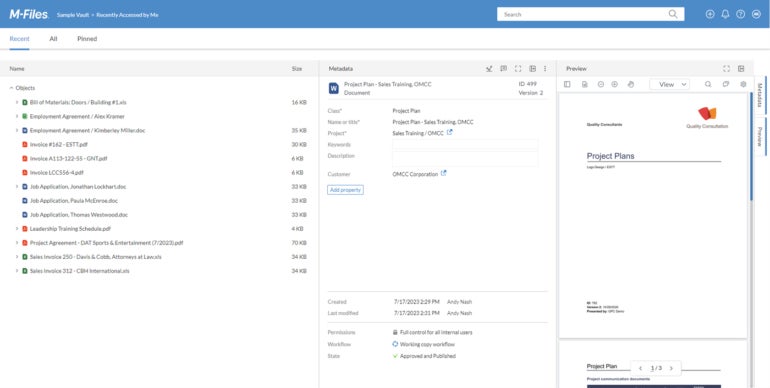
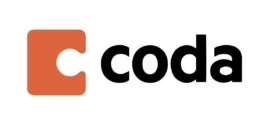
Coda.io is a digital collaboration tool that offers tools for document management. While teams can collaborate on many different types of content, where Coda really excels is knowledge management (Figure G). Teams can build and manage their own visually appealing wikis directly in the tool. Templates make it easy to start with a foundation, while interactive building blocks make the content more engaging.
Figure G
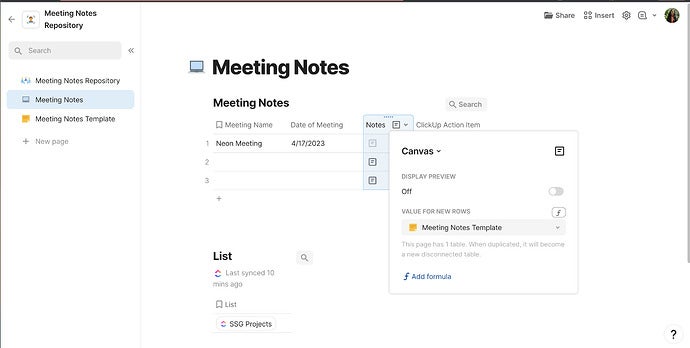
For more information, read the full Coda.io review.

OnlyOffice is an office productivity suite that includes simple document management (Figure H) as part of its features. OnlyOffice isn’t the most robust document management solution out there, but it will suffice for many small and medium size businesses who need a more advanced alternative to Google Docs. It also offers the option to purchase a license for on-premise deployment.
Figure H
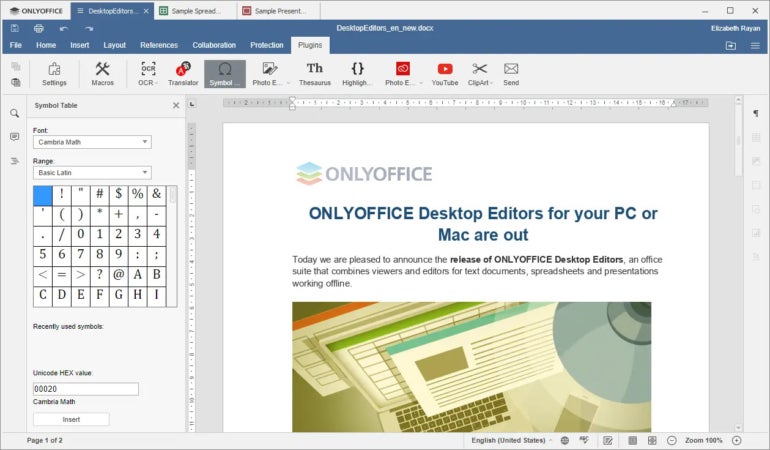
Creating a document from scratch each time is tedious and time consuming, which is why the best document management software comes with numerous preloaded templates. The software should also make it easy to create a document, personalize it to your company’s exact needs and then save it as a unique custom template.
Document management software should make it simple to share a file with people both inside and outside the organization for feedback, collaboration and approvals. Document management software should also let document editors set permissions for each person so that they can determine whether they are read-only or have edit access.
Not all document management software creates a seamless experience when multiple people are editing a document at the same time. If your team often collaborates in real-time, then test out the software to see if it glitches or doesn’t save changes when multiple people are working on it at once.
More and more document management software is now including optical character recognition (OCR) technology that scans and digitizes print documents. Some are also including machine learning and artificial intelligence technology that can automatically tag and organize documents to cut down on manual work.
Pretty much every company needs to safely store documents that contain sensitive information like bank information and Social Security Numbers. The best document management software will provide robust security protocols to protect your documents from both accidental leaks and intentional hackers.
When choosing a document management software, consider your main use cases for the software: Are you looking to get contract eSignatures from clients? Are your teams collaborating on the same document at the same time? Do you need large file limits to send photos and videos? Do you need to securely store documents full of sensitive information? Are you looking to scan and digitize many PDF documents? Do you need other features, like enterprise project management or resource management? Narrowing down your exact needs will help you decide on the best document management software for your needs.
Another factor to consider is whether you want a cloud-based platform or an on-premise deployment. Pricing varies widely for document management software, so be sure to get accurate quotes from all of your top options and compare them closely. Do take advantage of free trials and demo calls so that you fully understand the capabilities and limitations of the software before signing an annual contract.
To choose the best document management software, we consulted user reviews and product documentation. We considered factors such as the pricing, user interface design, learning curve and customer support. We also consider features such as document templates, file sharing, user permissions, real-time editing, document scanning and security protocols.