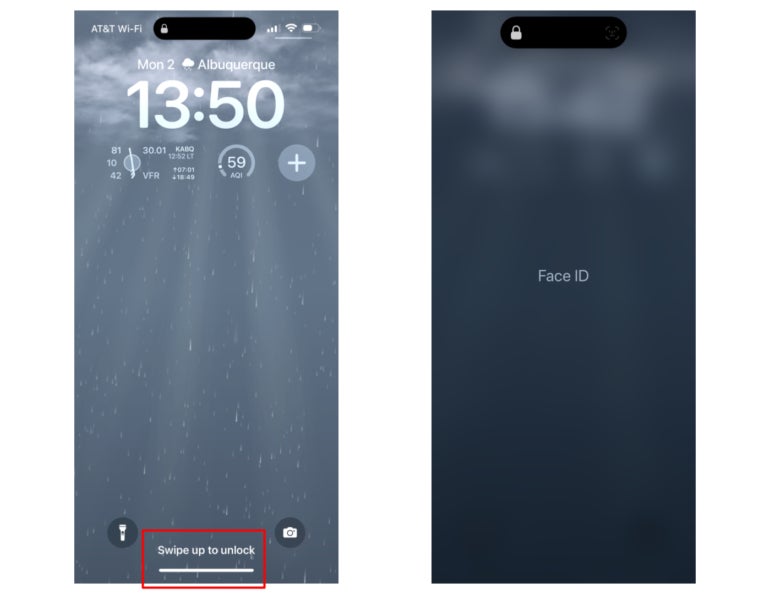
Apple made a big change in November 2017 when it released the iPhone X: It ditched Touch ID fingerprint security for a new face-based biometric sign-on tool called Face ID. The fingerprint scanner on most post-iPhone X Apple products is gone, and in its place is a new camera array capable of capturing a face map that is, according to Apple, 20 times less likely to be hacked than a Touch ID fingerprint.
Face ID could bring us into a whole new age of biometric technology, but it isn’t without its critics. Fans of Touch ID and privacy advocates have been critical of Face ID, but like it or not, it’s now part of Apple’s ecosystem.
SEE: This article is also available as a download: Apple’s Face ID: Cheat sheet (free PDF).
Jump to:
Unlocking your phone with a fingerprint is nearly a thing of the past. The modern smartphone user, provided they have the latest Apple products, unlocks their device with a glance.
Available on most iPhones and iPads designed on or after the 2017 iPhone X, Face ID is Apple’s biometric system that scans the face instead of a finger.
SEE: Mobile device computing policy (TechRepublic Premium)
According to Apple, the likelihood of a random person being able to use their face to unlock someone else’s phone is one in a million. Touch ID’s odds are one in 50,000, making Face ID 20 times more secure. As always, though, keep your device updated to the most current iOS or iPadOS version.
Face ID maps faces in a similar way to how Touch ID maps fingerprints: It doesn’t store an image, but instead makes a map of the face using data points. When those data points match up with a face, it triggers an unlock.
Apple maps faces with its front-facing camera array called the TrueDepth camera system. In addition to an improved camera, the TrueDepth system uses a dot map projected onto the face that is captured using infrared light.
Once captured using light, the dot map is sent to the Secure Enclave on the device’s chip, where it is checked against existing records, just like a fingerprint. Face ID can also be used for other things that Touch ID used to do, like paying with Apple Pay or verifying your identity with apps.
The primary benefit of Face ID is that it provides fast and secure biometric authentication for device access. Unlike password or pin authentication, you do not need to enter or remember codes.
And unlike Touch ID, you do not need to place a finger on a specific area on your device. Instead, a simple swipe up as you hold your device in a standard position so the front-facing camera has a view of your face is all that is needed to authenticate and provide access (Figure A).
Figure A
For most people, there are few to no drawbacks to the use of Apple Face ID:
However, most people will find that Face ID delivers reliable authentication quickly.
Those concerned about law enforcement using Face ID to gain access to a secured device don’t need to worry either: A U.S. judge ruled in January 2019 that forcing users to unlock devices using biometric security methods like Face ID violates both the Fourth and Fifth Amendments to the U.S. constitution.
While Apple has included Face ID on every iPhone — except iPhone SE — in recent years, on tablets the feature remains available only on iPad Pro devices as of 2023. Recent generations of iPad, iPad Air and iPad mini, for example, all feature Touch ID rather than Face ID.
SEE: Here’s everything you need to know about iPhone 15.
These devices have specific technology — TrueDepth cameras — that are required for Face ID to function, so don’t expect older Apple devices to get Face ID support in the future.
Setting up Face ID is similar to setting up Touch ID: The phone will show a picture of your face, tell you to move it in a circle, so it can capture multiple angles, and will tell you when it has enough data (Figure B). Unlocking a device or purchasing something with Face ID is as simple as looking at the device. It will automatically scan your face and unlock or complete the purchase.
Figure B
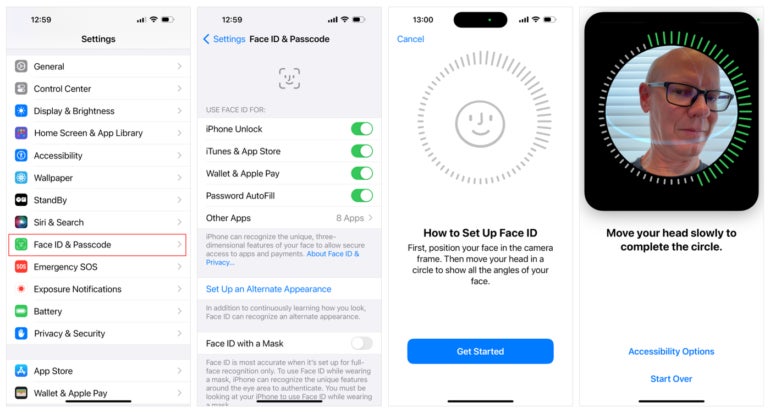
If you have multiple looks — for example, you wear your hair significantly different for work, remove facial piercings, have distinctive glasses or wear heavy makeup — that could affect your ability to use Face ID, but you can set up alternate appearances in the Settings app.
With Settings open, tap Face ID & Passcode, then tap Set Up Alternate Appearance. You’ll have to repeat the setup steps from before, and you’ll be all set — just like adding an additional fingerprint with Touch ID.
You may even configure Apple Face ID devices to work when you are wearing a facemask of the type commonly used to minimize COVID-19 transmission risks (Figure C). There are two methods of unlocking a mobile Face ID-equipped device when wearing a mask.
Figure C

The first method involves using an Apple Watch. Beginning with iOS update 14.5, you can unlock an iPhone using an Apple Watch. First, you must install the iPhone update, and then you must update your Apple Watch using watchOS update 7.4 or later. Next, you must enable Apple Watch to unlock your iPhone by following these steps:
Once those steps are complete, while wearing your Apple Watch, swipe up on the iPhone’s screen as normal. As long as a portion of your face is visible, the iPhone should unlock.
The Apple Watch method can sometimes prove a little wonky, though. But in March 2022, Apple released iOS 15.4, which enables Face ID to work on iPhone 12 and later models when you’re wearing a mask. The process essentially consists of installing the update, then going to Settings, selecting Face ID & Passcode, enabling the Face ID With A Mask option and following the configuration steps.
Although there are reports users have unlocked their iPhone using Face ID with their eyes closed — including when an iPhone’s Face ID and Passcode menu option Require Attention for Face ID option is disabled — Apple states “Face ID requires that the TrueDepth camera sees your face or your eyes.”
Face ID often works with one eye open, such as in bright sunlight when you might squint. But Apple purposefully took steps designing Face ID to ensure an iPhone or iPad cannot be unlocked using your face unless your intention is specifically to unlock the device. This is why Face ID recognizes whether your eyes are open and you are directing your attention to the iPhone or iPad. Those requirements help prevent someone from unlocking your Face ID-equipped mobile device by holding the device in front of your face while you sleep.
Apple’s Face ID also cannot be unlocked using a photo or printed picture. According to Apple, “Face ID matches against depth information, which isn’t found in print or 2D digital photographs. It’s designed to protect against spoofing by masks or other techniques through the use of sophisticated anti-spoofing neural networks.”
Face ID is safe to use on Apple mobile devices you use for work, as it helps reduce the potential that a device might be accessed by anyone other than the authorized user or owner. Face ID generally works quickly and accurately to identify the user and allow access.
Compared to alternative methods of device authentication, Face ID requires little effort on the part of most people. Since Face ID is not available yet for macOS laptop or desktop devices, you’ll need to take other steps to secure those systems.
SEE: Explore all of TechRepublic’s cheat sheets and smart person’s guides.
The original reporting for this article was by Brandon Vigliarolo, with additional edits and updates by Erik Eckel and Andy Wolber.