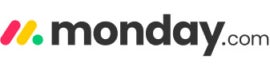
Project management scheduling software provides an excellent way to manage your time and keep track of your team’s progress. However, different businesses have varying needs, so finding the ideal solution requires some careful forethought.
To help, here’s an overview of some of the best project management scheduling software available today.
Jump to:
Project management scheduling software provides an excellent way to manage your time and keep track of your team’s progress. However, different businesses have varying needs, so finding the ideal solution requires some careful forethought.
To help, here’s an overview of some of the best project management scheduling software available today.
| Gantt charts | Time tracking | Resource management | Automations | Pricing (per month) | |
|---|---|---|---|---|---|
| monday | Yes | Yes | Yes | Yes | Free plan available Paid plans start at $8 per user |
| Notion | Yes | Yes | Yes | Yes | Free plan available Paid plans start at $8 per user |
| TeamGantt | Yes | Only on Pro and Enterprise plans | Yes | Yes | Free plan available Paid plans start at $19 per user |
| Paymo | Yes | Yes | Yes | Yes | Free plan available Paid plans start at $4.95 per user |
| Celoxis | Yes | Yes | Yes | Yes | Free plan unavailable Paid plans start at $20 per user |
| Wrike | Yes | Yes | Yes | Yes | Free plan available Paid plans start at $9.80 per user |
| Kantata | Yes | Yes | Yes | Yes | Free plan unavailable Paid plans start at $19 per user |
| Microsoft Project | Yes | Yes | Yes | Yes | Free plan unavailable Paid plans start at $10 per user |
| Adobe Workfront | Yes | Yes | Yes | Yes | Free plan unavailable Paid plans start at $30 per user |
| Zoho Projects | Yes | Yes | Yes | Yes | Free plan unavailable Paid plans start at $5 per user |
monday work management is one of the most popular project management scheduling tools today, and it’s easy to see why. It has an attractive interface and is easy to use while offering a wide array of features. This balance between user-friendliness and technical ability makes it an ideal choice for teams with users of varying experience levels.
monday work management’s accessibility and price make it one of the best project management applications. Multiple automation and collaborative features help you keep your team on track and find bottlenecks in minimal time. If there’s one thing holding it back, it’s that some users say its pricing progression can be confusing.
monday work management comes with a list of features and is one of the most robust project scheduling tools currently available. The user-friendly interface makes it possible for a team, small or large, to integrate the software into its process with little to no hassle. Multiple integrations and customization features allow project managers to make monday as complex or simple as they like to best fit their project workflow.
For more information, read the full monday work management review.
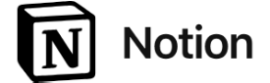
Notion aims to put everything you need for managing remote teams under one umbrella. On top of basic scheduling features, you can create lists full of notes, links and documents to help team members in different areas work together.
You can set up recurring tasks, set reminders, add labels and more to streamline schedule management. Some features you’d find on other apps, like Gantt charts, are possible on the platform; but you’ll have to do some more work to set them up. However, Notion remains an overall easy-to-use, accessible solution.
Notion’s versatility makes it a platform that teams of all sizes can utilize to better plan, schedule and organize workflows. The database-like structure makes it easier for users to assign tasks, set deadlines and provide comments. Team members can conveniently attach files, documents and other resources in Notion for an easy-to-access database.
For more information, read the full Notion review.

As its name implies, TeamGantt focuses on Gantt charts, making it easy to get an overall picture of project timelines. These allow for easy tracking of tasks and sub-tasks, and the platform also has places to keep all your communication and documents together for higher efficiency.
TeamGantt is entirely cloud-based and has a dedicated mobile app to make it more accessible. Unlike most project management scheduling software, it charges by manager, not by user, which can keep costs low for larger teams. It’s also remarkably easy to use, but it’s not as feature-rich as other options.
TeamGantt’s chart visualization makes it easier for project managers to plan, schedule and track tasks. By setting milestones and timelines, teams can accurately work towards project completion in an easy-to-follow manner. The simple drag-and-drop interface allows for easy scheduling adjustment, which is ideal for more dynamic workflows.
For more information, read the full TeamGantt review.

Paymo is designed for small businesses and freelancers, and that shows in its simplicity. Practical tools like automatic time-tracking and automated booking streamline tasks that would otherwise take a lot of time. Its colorful, blocky interface also makes it comfortable and easy to use.
Because of this focus, Paymo doesn’t have as many integrations with other apps as some more expensive options. However, it remains one of the best tools for smaller teams.
Paymo provides an all-in-one approach for small businesses needing a convenient environment for work scheduling and project management. The tool comes with several features to aid project managers with time tracking, scheduling and task management. Paymo’s streamlined approach to scheduling and reporting reduces scheduling issues and supports workflow efficiency.
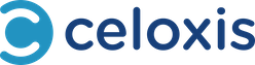
Projects in the real world rarely play out as they do on paper, and Celoxis takes that into consideration. Dynamic project planning and tools like what-if analysis and risk tracking let you adapt your schedules as necessary to changing conditions.
Automated features make it even easier to adjust to unforeseen circumstances, which is ideal for industries with high volatility like construction or supply chain management. While it’s not the most user-friendly app available, it is one of the most powerful.
Celoxis is designed for complex project scenarios. Its advanced scheduling tools make it ideal for intricate projects with the need for multiple steps, iterations and feedback from several team members. Interactive Gantt charts allow you to see detailed insights on schedules, task dependencies and aid in a more optimal project plan.
For more information, read the full Celoxis review.
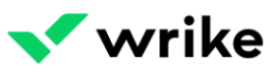
Wrike claims to do it all, and it certainly has the features to back it up. The platform has more than 400 third-party integrations, and its dashboards are highly configurable.
Drag-and-drop Gantt charts, 24/7 technical support and customizable automated workflows make Wrike one of the most versatile tools available. That versatility comes at the cost of not specializing in any specific purpose, but that can be useful for teams with frequently changing needs.
Wrike’s collaborative features allow teams to easily create, assign and track tasks on a single platform. Through its real-time activity stream, team members constantly receive updates and information on the progress and changes made to a project. These features make it ideal for project scheduling.
For more information, read the full Wrike review.

Previously known as Mavenlink, Kantata offers a slew of automated features to streamline scheduling. This automation covers everything from resource management to expense tracking to critical path analysis.
Smaller teams may not need all of these in-depth features, but those with more complex needs can save considerable time and money.
Kantata is a simple-to-use software that can easily be picked up and integrated into a team of any size. The project scheduling tool is stable and gives project managers a convenient way to keep track of tasks being worked on. Users are also able to see project burn rates to gauge the progress of a project.
Kantata doesn’t make its pricing details readily available. Those interested will need to contact Kantata’s sales team for pricing details or fill out the web form located on its pricing page.

Adobe is a leader in the cloud software field, and Workfront is an excellent example of why. The platform makes collaboration easy, is fast and responsive, offers multiple customization options and integrates seamlessly with other Adobe Cloud products.
Workfront includes tools supporting a wide range of collaborative approaches, including scrum and Kanban. Similarly, it has a vast array of templates and reporting features. Navigating between all of these features can be complicated at times, though.
Adobe Workfront gives teams a centralized platform for project scheduling and management. Project request and approval workflows streamline projects and ensure each task is appropriately assigned and worked on. The integration with Adobe’s creative tools makes it easier for team members to collaborate on designs and other aspects of larger projects.
Adobe Workfront does not make pricing for its Select, Prime or Ultimate plans readily available. Those interested will need to contact Adobe for pricing details.
For more information, read the full Adobe Workfront review.

Zoho Projects naturally comes with several features, such as Kanban, Gantt charts, multiple list views, timelines and more. It’s possible to easily plan and assign tasks to team members through Zoho; plus, its workflow automation features can prevent slowdowns, making things far more efficient. It’s the ideal project scheduling software for teams that regularly distribute assignments to other members.
Zoho Projects provides an intuitive scheduling platform for teams of all sizes. Its interactive Gantt charts give project managers the ability to easily visualize schedules, identify bottlenecks and manage task dependencies. The most significant feature is its ability to interact with other Zoho applications, which creates a convenient ecosystem of tools for teams to use in all aspects of their business.
For more information, read the full Zoho Projects review.
The most important element of a project management scheduling tool is that it lets each team member know when their various tasks are due. Having multiple project views is similarly beneficial, as are automation tools, customizable dashboards and reporting features. Some other important features include:
Building a work breakdown structure is essential for project planning. Therefore, a project management scheduling tool should include specific task assignments. This will give project managers greater control over project planning and management.
While having multiple view types is a must, Gantt charts are especially beneficial, as they show an overall view of overlapping tasks and due dates to help track work breakdowns.
Project management scheduling tools should integrate with third-party apps like document-sharing platforms or payment software. This ensures users can manage or access essential functions on a single platform, making project planning and management more efficient.
Your project scheduling software should have an easy way to view timelines and tasks. It should provide an interface that allows you to track the progress of multiple projects, who is working on what and time until completion.
Any good project scheduling software should provide some form of documentation and reporting. This helps project managers keep track of deliverables in one convenient place. It also allows managers to stay better organized and compile data during or at the end of a project.
To find the best project management scheduling software for you, start by outlining your needs. Determine your budget, number of users, other tools you use and similar factors. With this information, you can see which platforms offer the features or support you need, as well as which are the most cost-effective.
Keep your team members’ skills and experience in mind, too. Many of the most feature-rich and detailed scheduling tools require more technical expertise to use effectively. Similarly, if you must manage multiple types of projects, look for a platform with versatility and scalability.
More than 40% of information workers spend at least 25% of their time on repetitive, manual tasks and scheduling is often one of these time sinks. Consequently, it’s a good idea to prioritize software that will streamline the tasks your team spends the most time on.
To compile this list, we started with some of the most popular project management scheduling tools across teams and industries. We then used user reviews and combed through product pages to compare features, prices, user impressions and ideal use cases. The order of the list is arbitrary, not reflecting any sort of ranking.