
Final Cut Pro is now available for iPad. Learn more about the features and capabilities of the new version of the application for iPad.
Apple’s Final Cut Pro, which has long been a robust, capable, stable and favorite video-editing tool for Mac users, is now available in an iPad version. The price and tablet-friendly features make the video-editing app worth checking out; however, the iPad edition possesses important limitations compared to its Mac counterpart. Before you sign up for a year-long commitment — Final Cut Pro for iPad is sold only as a subscription product — there are a few things to know.
Jump to:
A monthly subscription for Final Cut Pro for iPad costs only $4.99; the annual cost is $49. A one-month free trial is available, so you needn’t take any big risks trying the new iPad app.
To run Final Cut Pro for iPad, you must use a fifth-generation iPad Air, a third- or fourth-generation 11-inch iPad Pro or a fifth- or sixth-generation 12.9-inch iPad Pro running iPadOS 16.4 or newer. You’ll notice a distinct trend within those requirements: An iPad with Apple’s M1 or M2 chip is necessary to run Final Cut Pro for iPad.
Using Final Cut Pro for iPad, you can record video, edit footage, complete production and share the finished works, whether fulfilling advertising, marketing, public relations or other needs, including social media.
The app’s layout is similar to the Mac’s. A preview window appears at the top-left corner, a media window at the top-right and a timeline anchors the bottom of the screen (Figure A). Navigation is intuitive and supports using your finger or an Apple Pencil. Many windows can be resized, and several onscreen elements can be minimized or hidden to create more real estate for the windows in which you’re actively working.
Figure A
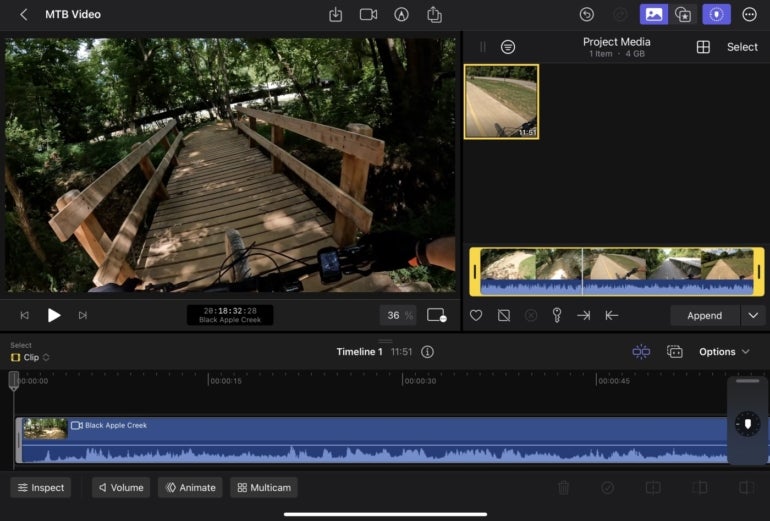
The interface is specifically designed to support the iPad’s touch capabilities. Taking advantage of the iPad platform, Apple’s developers have enabled Live Drawing, permitting Final Cut Pro for iPad users to use Apple Pencil to draw on, highlight and add text to videos. The iPad’s touch interface also permits selecting subjects and completing other common tasks, such as performing precise adjustments and locating specific measurements using the app’s jog wheel.
With support for multicamera editing, angle editing (Figure B), which enables adjusting synchronization and audio among other features, and high-quality HDR-compatible workflows, Final Cut Pro for iPad is ready for the demanding rigors often associated with video production. Add the fact that the app can be used with compatible keyboards, including the Magic Keyboard and Smart Keyboard Folio commonly paired with M1- and M2-powered iPads, and you have a new and compelling use for iPads within many businesses.
Figure B
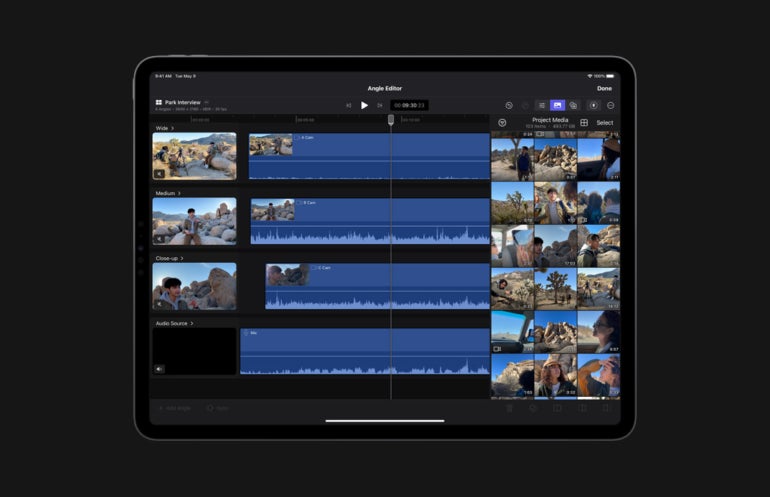
One feature more seasoned video-editing professionals will appreciate is Fast Cut. The technology relies on Apple’s silicon chips and machine-learning innovations to improve video production workflows.
Three other Final Cut Pro for iPad features will also prove handy:
Numerous other advanced features are packed into the video-editing software’s iPad app. From support for ProRes high-quality visually lossless compression format to numerous manual override settings, the iPad program is ready for professional use.
The iPad app also includes numerous built-in music tracks, titles, transitions and special effects. These elements, when properly applied, work together to help dress up videos and encourage the creation of more professional videos.
While third-party content integrations aren’t yet available for the Final Cut Pro for iPad, Apple indicated that the ability to add content from competing products is coming soon. Such plugins are critical components for many video producers so expect Apple to move quickly to enable third-party content integrations.
For beginners, the iPad’s Final Cut iteration also supports importing iMovies. Subsequently, iOS projects can be imported to the iPad and edited using many of the iPad version’s greater capabilities.
Important differences between the Final Cut Pro version for the iPad and the Mac version exist in both color management and workflow. For example, you can’t edit files present on external drives. With the iPad platform, you can only edit videos stored on the local tablet. That means corresponding workflows require files to be placed in the cloud or on a specific server, or else file sharing won’t work properly. Importing files is also a little different. You must open individual folders and manually select individual videos using the iPad version to import to a Final Cut project versus importing folders wholesale.
Users who manage color using popular digital video camera shooting profiles will find several options supported for many common brands. Known as lookup tables (LUTs), Final Cut Pro for iPad includes LUT profile support for many ARRI, Blackmagic, Canon, Nikon, Panasonic and Sony devices. Custom LUTs aren’t yet supported by the iPad Final Cut Pro app.
The iPad iteration also cannot import or export timeline files formatted using XML. For now, Final Cut Pro for iPad only permits transferring Final Cut Pro libraries from an iPad to a Mac using AirDrop or iCloud Drive. Going the other way is a little more difficult. You cannot yet easily transfer a Final Cut Pro project underway on a Mac to your iPad via AirDrop or iCloud. Subsequently, be sure to plan which app you’re using based on that current limitation or start projects using the iPad if you plan to use the Mac version at any point in production.