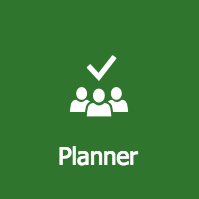
What is good about Microsoft Planner? Is it worth using? Learn more about Microsoft Planner’s features, pricing, pros, cons and more.
| Swimlanes | Yes |
| Milestone tracking | No |
| Kanban boards | Yes |
| Task dependencies | No |
| Starting Price | $6 per user per month |
| Free trial | 30 days |
Microsoft Planner is a lightweight project management tool from the Microsoft 365 suite, which also includes Teams, Outlook and other business applications.
With Microsoft Planner you get a Kanban board interface, but you also have the choice of several other project views. While there are more advanced project management solutions on the market, Microsoft Planner is more suited as a task management tool or a to-do list app. Continue reading to learn more about Microsoft Planner’s pros, cons, pricing and features. If you feel it’s not the right tool for you, we’ve also shared a number of great Microsoft Planner alternatives in this article.
Jump to:
With Microsoft Planner, you can perform most project management functions, such as creating tasks, assigning them to team members and communicating with collaborators. You also get different project views; however, you won’t get some of the more advanced project management tools, such as task dependencies or data management. Some of these limitations can be addressed through integrations with third-party applications.
SEE: Learn how to use Microsoft Planner to manage your projects.
One of the primary features of Microsoft Planner is its kanban board user interface (Figure A). While the layout can feel a bit clunky at times, you do get impressive functionality. You can open the cards to view the full details of the task and easily edit the information. Similarly, you get plenty of customization options to include or exclude details that appear on the card.
Figure A
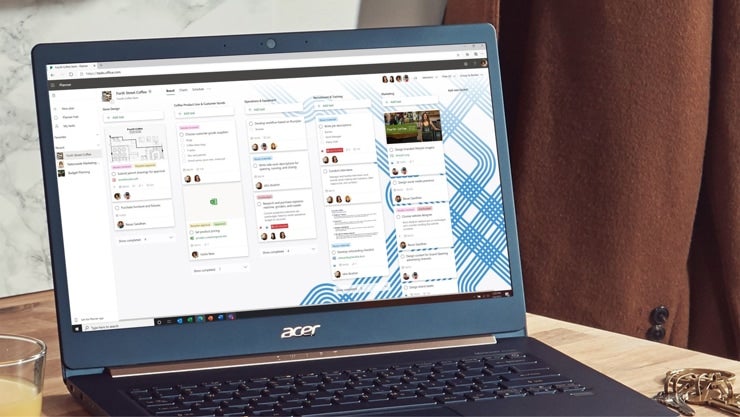
You can add Microsoft Planner tabs to Microsoft Teams to use as a tool for project collaboration. This allows you to work on your task from within Teams or Microsoft Planner. Using this feature, you can create checklists, update task progress, add notifications and more.
With Microsoft Planner, you get several security features to protect your data. This includes multi-factor authentication, data encryption, user account management and extra security for administrator accounts.
Microsoft Planner offers an Executive Reports feature (Figure B) based on Microsoft Power BI. You get a wide range of pre-configured reports to view project progress from different angles and help you make informed and data-driven decisions. The reports can be customized to meet your unique business needs.
Figure B

Integrating Microsoft Planner with other applications helps extend its functionality. Here are some of the top integrations for Microsoft Planner:
Microsoft Planner is a good option if you’re looking for a straightforward project management or task management solution. You can easily monitor the progress of a task through multiple project views, but you might find the software lacking in advanced project management functionalities such as task dependencies and milestone tracking. Microsoft Planner is ideal for teams that are already using Microsoft applications.
SEE: Use our project manager hiring kit to find the best person to lead your project teams.
Both Trello and Microsoft Planner are simple applications that are based on a kanban-style interface. With the easy learning curve, users should find it simple to get started on either of these applications. Trello offers a bit more customization and functionality compared to Microsoft Planner. If you’re not a Microsoft 365 user, you may find Microsoft Planner limited.
To learn more, check out our full Trello vs. Microsoft Planner review.
For limited use, such as light collaboration and task progress monitoring, Microsoft Planner gets the job done. However, for more advanced tools, you will need full project management software, such as Asana. You also get a wider range of third-party integrations with Asana.
To learn more, read our full Asana vs. Microsoft Planner review.
monday.com is a comprehensive project management application suitable for businesses of all sizes. Freelancers or solopreneurs might not need all the functionality offered by monday work management, and may prefer to use simpler tools like Microsoft Planner.
| Software | MS Planner | Trello | Asana | monday.com |
|---|---|---|---|---|
| Kanban boards | Yes | Yes | Yes | Yes |
| Task dependencies | No | No | Yes | Yes |
| Calendar sync | Yes | No | Yes | Yes |
| Free version | No | Yes | Yes | Yes |
| Free trial | 30 days | 14 days | 30 days | 14 days |
| Mobile app | Yes | Yes | Yes | Yes |
To review Microsoft Planner, we conducted a hands-on review of the software to assess multiple features. We also reviewed the overall usability of the software, including its user interface and ease of navigation. To gain a comprehensive understanding of Microsoft Planner, we also reviewed customer testimonials from several reputable websites. Finally, we compared the application to some of its top competitors to understand its strengths and drawbacks.
Read next: The 10 best project management software and tools for 2023